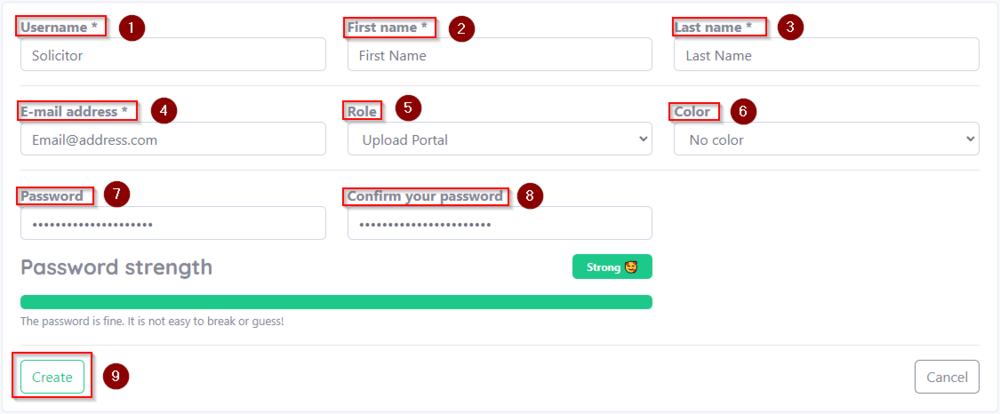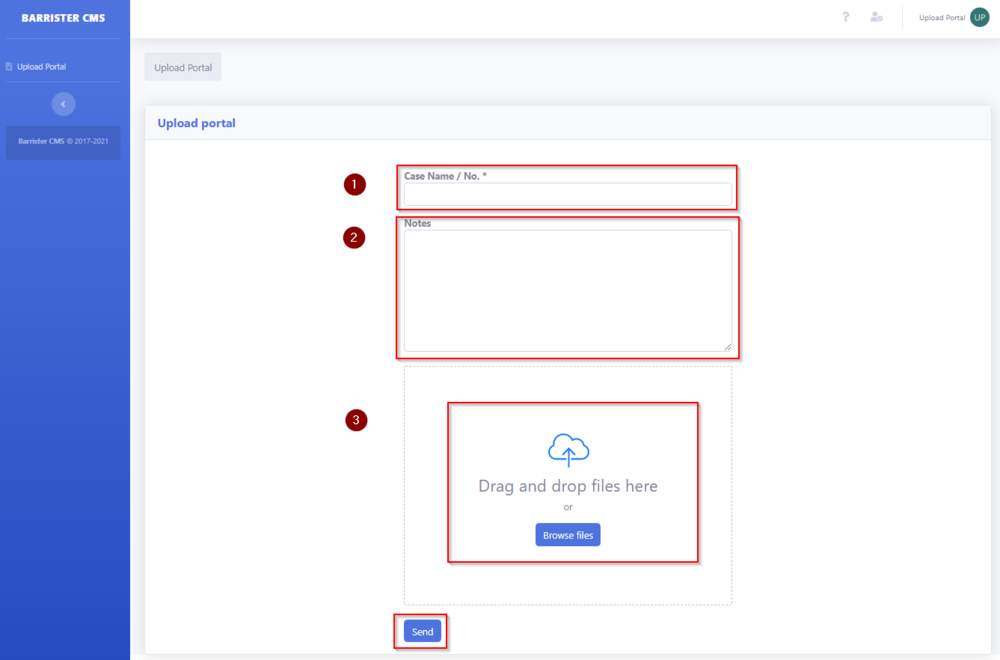The Upload Portal was designed to make it easier for you to receive files from solicitors, eliminating the frustration of password protected links that expire before you have a chance to open them.
To create a user upload account:
1. Go to Users on the side menu and select Create User
2. Enter the following details:
- Username – please note, this will be the login username you will share with your solicitor, devil, or secretary.
- First Name
- Last Name
- Email address
- Role – PLEASE NOTE, select Upload Portal as the role. Other roles may give the user full or partial access to your case management system
- Colour – this is optional
- Password – use a strong password. The password strength gauge will show green for strong passwords
Email the Login details to the User
3. Email the following details to the user you just created:
- Your Barrister CMS web link that you received within your welcome email – yourname.barristercms.ie
- Username: the username you created
- Password: the password you created
How the user uploads files
Once the user receives their login details, they click the link with and login.
Upon logging in, they will see the Upload Portal page. From here they can:
- Type the case name, number or reference
- Add any notes relating to the files or case
- Browse and upload files
Upon sending the file(s) the sender will receive a success notification with a unique code for reference purposes.
Accessing Uploaded files
When files have been uploaded to your tenant, you will receive a notification in the top quick access bar
To access the uploaded files:
- Select Upload Portal from the sidebar.
- New uploads will be highlighted in blue and say New in the title bar. You will also see the matching reference code that the sender received.
- Select the Case Name, number etc. to see the files.
You can then downloaded or pin the file(s) to a case.
Notes:
If you want to remove files from the upload portal, select the bin icon.
Page last edited – 16/11/21