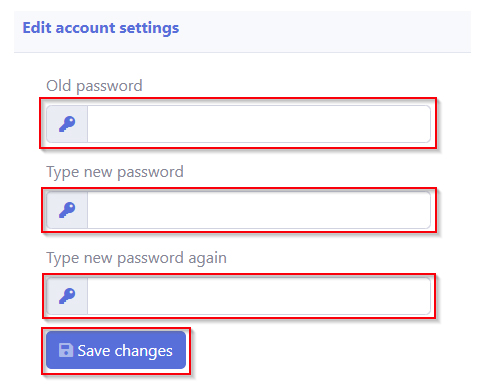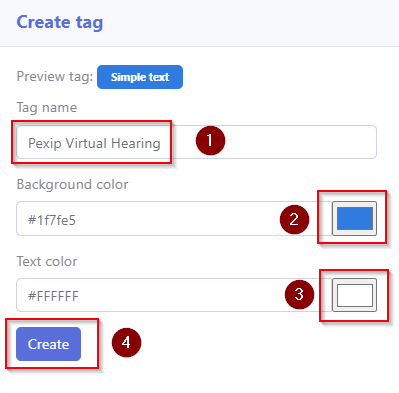This support post is designed to assist you in the initial setup of the Barrister CMS system in order to customise it for your specific workflow. Here, you will learn about logging in, resetting your password, adding your account details and also creating / editing customised tags.
Step 1. Login
1. Login to your tenant by going to yourname.barristercms.ie and signing in with the username and password from your welcome email.
Step 2. Reset your Password
1. It’s essential that you reset your login password after you first sign in.
To do so:
2. Click the Change Account Data icon in the top right corner
Step 3. Add your details
1. These details will appear on your fee notes, fee estimates and VAT receipts.
2. Click the System Settings icon in the top right corner.
3. To create a tag:
- Type a tag name
- Select a colour to differentiate the tag
- Select a text colour if required
- Press Create
Page last edited – 16/11/21